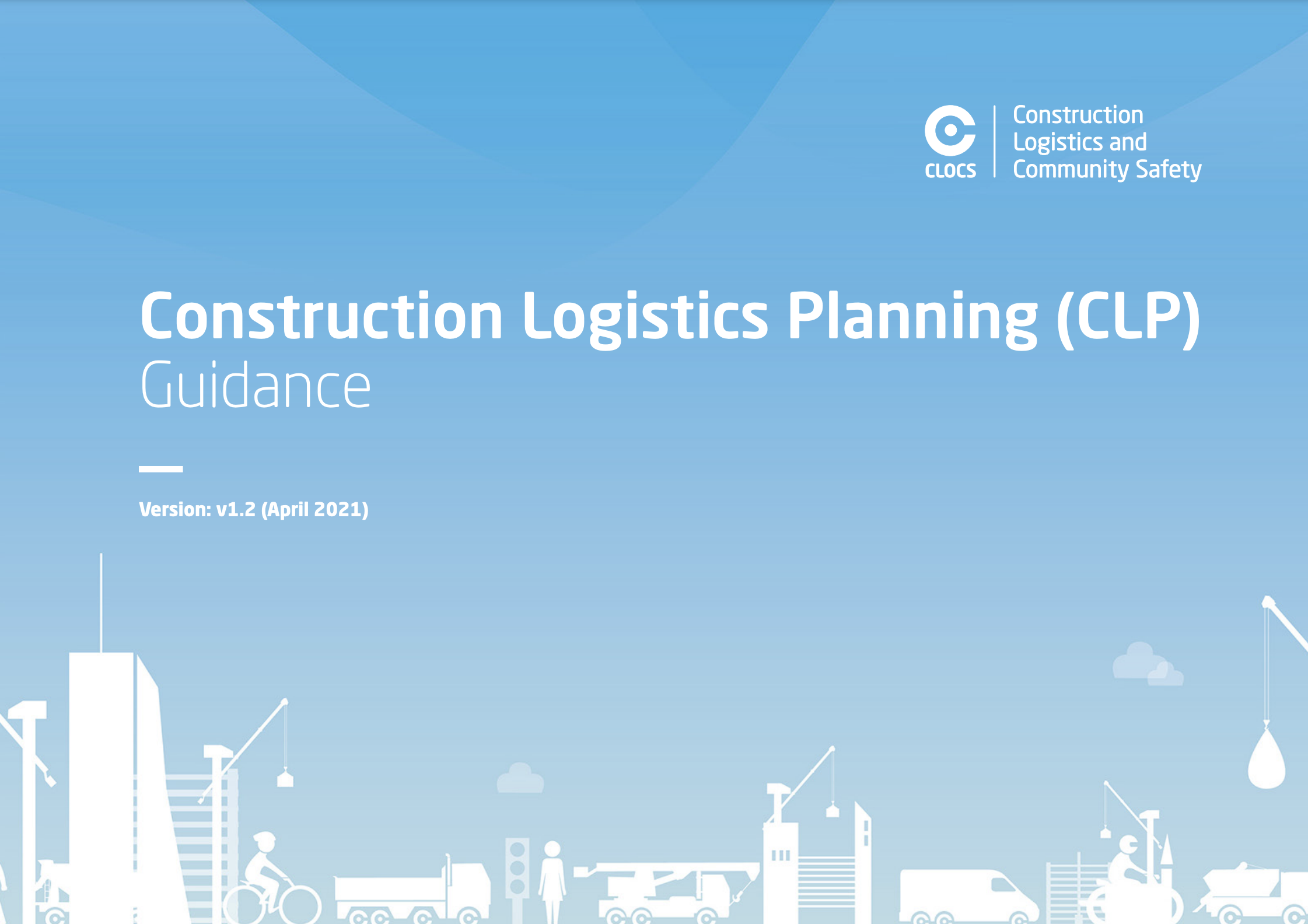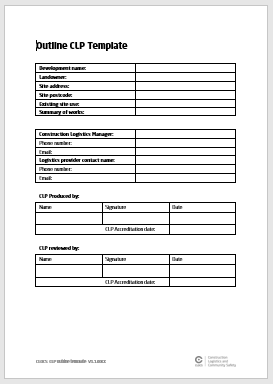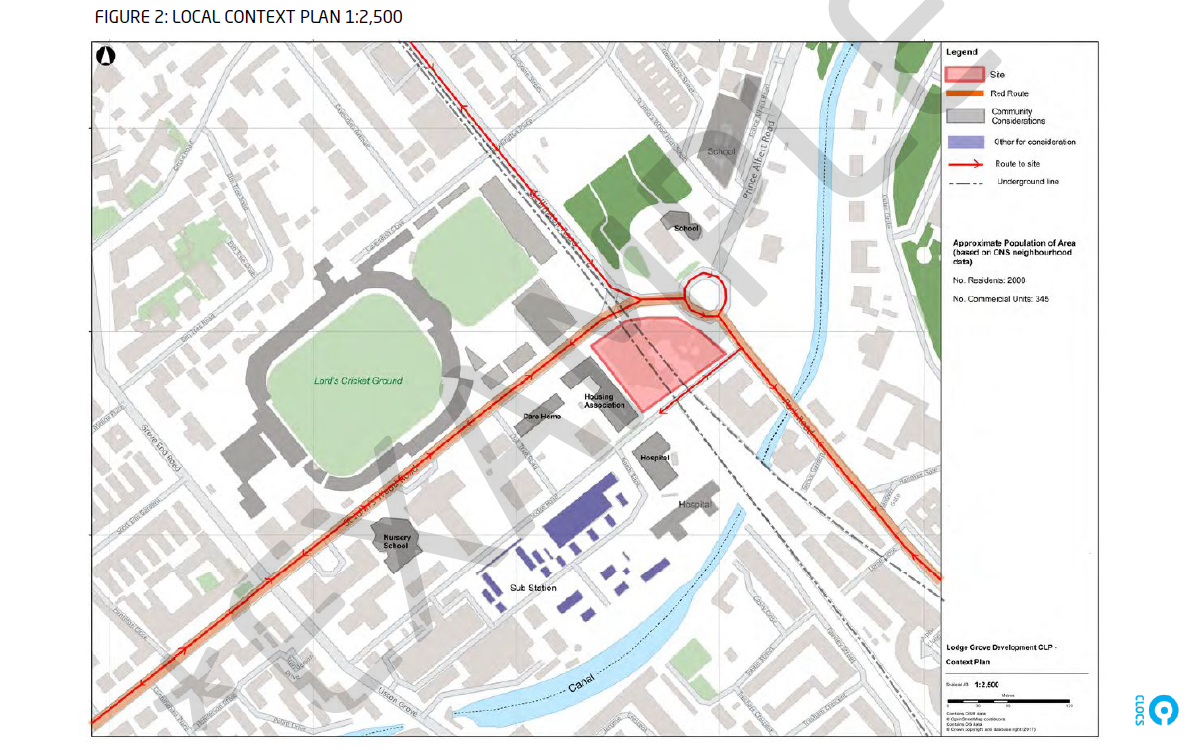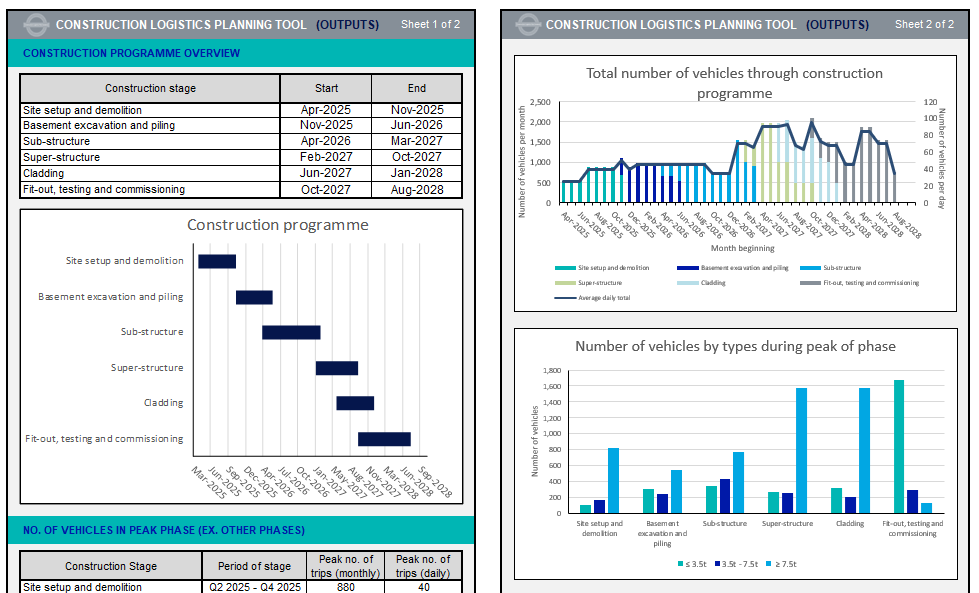CLOCS has developed a number of valuable resources to assist with the understanding, development and implementation of Construction Logistics Plans.
We deliver CLP Training at three progressive levels and offer a number of other resources including detailed guidance, templates, case studies and a CLP tool for calculating vehicle movements.
CLP Training
CLP training, developed in conjunction with Transport for London and HS2, provides guidance and support to help the construction industry work together to plan and manage construction logistics to and from sites.
Delivered by CLOCS via a virtual classroom in a dynamic, interactive three-part programme taking delegates on a journey from Foundation, through Practitioner and culminating in Advanced.
CLP Guidance
The purpose of this CLP guidance is to ensure that CLPs of high quality are implemented to minimise the impact of construction logistics on the road network.
The guidance deals specifically with the construction logistics element of the planning permission process and aims to support local borough guidance on CLPs and Transport Assessments (TAs).
Outline CLP template
A template for developing an Outline CLP at the outset of a project and often required by a planning authority as a condition.
By adopting the CLOCS template, you will be helping deliver a consistent and robust approach to construction logistics planning.
This template should be used in conjunction with the CLOCS Construction Logistics Plan Guidance document, listed above, to assist you in completing an Outline CLP.
The Principal Contractor can then develop this document into a Detailed CLP with more specific information about vehicle volumes and movements, and ideally in collaboration with significant fleet operators involved in the project.
CLP Excel tool
This tool helps you identify and plan vehicle movements through the phases of the project. Before opening this tool, you must:
- open Excel
- go to File > Options > Trust Center > Trust Center Options/Settings > Macro settings
- select ‘Enable all macros (not recommended; potentially dangerous code can run)’
- click ok.
Note that you should reverse these settings and disable macros once this exercise is completed.
The CLP tool is locked to ensure accuracy and prevent any calculation errors. If you require an unlocked version, you can download it here. Please note that by doing so, you assume full responsibility for any errors or issues that you may encounter. Otherwise please download the standard CLP excel tool below.